Also this solution can be usefull for Your to resrore Your crashed system after unsuccessfull driver or any kext installation or modification.
I`m glad to say You that after
couple days of making sexwith my Everex notebook I found a solution that helps me install KALYWAY DVD 10.5.1 Leo.
For now I can post for You a small how-to step by step (installation and repair)
My installation how-to is for
guidpartition style, but I know that it can helps in other situation too.
And of couse this how-to is only for that hardware configuration that can boot from KALYWAY(Or any other Your have) installation DVD into Installer.
- Boot with install DVD (Any! Not only KALYWAY)
- Run Terminal
- Type in it diskutil list
- Analysis for command out is very simple
Example:
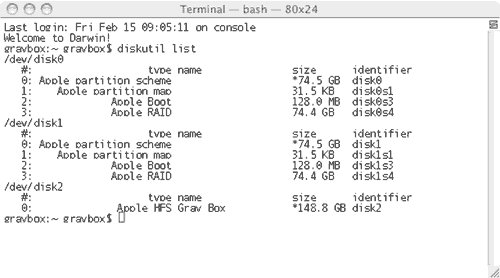
Here We can see full list of supported HDD`s by installation config at our system(In my screenshot there are 3 disks - /dev/disk0 and /dev/disk1 and /dev/disk2 ). And for Now We can partition it with a fdisk.
- After selecting Your disk You have to partition it with fdisk
- in Terminal type fdisk -e /dev/rdiskX ( r - this is special device type for write accessing to disk with a number X (You have to select it from diskutil list out)
- please type in fdisk console auto boothfs (fdisk will partition your diskX with a 8Mb hidden boot partition and hfs filesystem)
- type quit for exiting and writing changes
After it You have to reboot Your machine and boot it from KALYWAY DVD again
- After booting into DVD Install - Your can continue installing Leo as You want and as described in the DVD Manual
- Main Reboot for checking if Your hardware supported with KALYWAY(or any) DVD - if Yes - please close this WebPage
System Recovery
- But if Your system can`t boot Your can restore it and make it bootable - Your have to reboot Your machine and boot it again from installation DVD
- After booting - go to Terminal and do this steps
- cd /Volumes/type_here_Your_boot_volume_name/System/Library
- mv Extensions Extensions.orig
- cp -Rv /System/Library/Extensions ./
- chown -Rv root:wheel Extensions
- cp /usr/standalone/i386/* /Volumes/type_here_Your_boot_volume_name/usr/standalone/i386/ (only if Your system lost bootloader)
- chown -Rv root:wheel /Volumes/type_here_Your_boot_volume_name/usr/standalone/i386/* (only if Your system lost bootloader)
- rm -rf Extensions.mkext && reboot
After rebooting Your system can be booted with tohkernel as it boots when booting into DVD-install. So Your can continue installing drivers and configuring system.
But remember - after such repair system is very limited in hardware support so You have to install all drivers Your need.
If Your crash Your system at any step when Your install and configure - This method ( steps 8-9 ) can always back Your to a working limited bootable config for next try.



